How to update the Freight on an open order
Open order means the order isn't in a dropped status. Meaning it's not in the process of being picked, decorated or in a shipped/invoiced status.
If the order is in an Open Warehouse Status, such as On Backorder or Open Order, this process can be followed.
- Run the Order Entry tool on your FDM4 homepage.
- Click on Edit Existing Order in the upper right corner and put in your Order Number.
- Navigate to the Freight tab and click Edit in the upper right
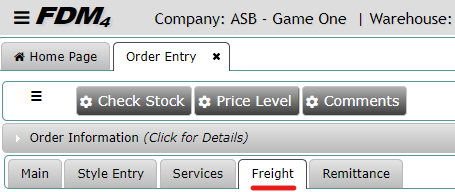
- Update your freight to whichever option is being requested, at the bottom of the screen. Make sure to update the Ship To in the Ship To Tab if you are adjusting the address at all.
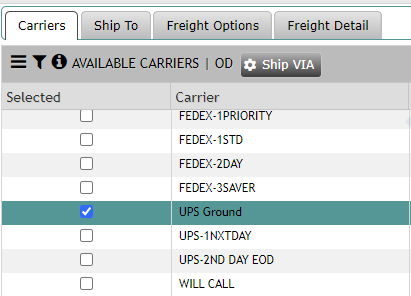
- Using the Freight Options tab, adjust the pricing if needed.

- Click Save
- Review & Complete your order
If the order is in a Shipped but Not Invoiced status, please contact your Billing Analyst and they will follow the steps listed on the OSNI Freight Update or if it's in an Invoiced Status a Miscellaneous Claim will need to be entered.