How to handle credit card payments on orders in FDM4
Credit cards can be captured up front with an authorization and charged at time of shipping/invoicing, or charged right away through your Billing Analyst.
Credit card payments can be handled in three ways:
- Adding the credit card to the order at order entry, allowing us to authorized the card for $1, and charging the customer when the order ships/invoices
- Having the Billing Analyst charge the customer upfront for the entire order.
- After order has been invoiced (GO Pay).
Use Customer Payment Maintenance to add a credit card to your customers account for future purchases. Click here to see the article on how to use this function.
Sales Reps have access to this function as well.
Apply a Credit Card at Order Entry
- Enter all items on the order
- Go to Remittance
- Change the Remit Option to Credit Card

- Navigate to the Remit section and click Add to enter card details.
- On the Credit Card Entry Screen, choose CC as the method and fill out the card details
**Make sure to not check the "primary" check box in the box the comes up to enter the card information**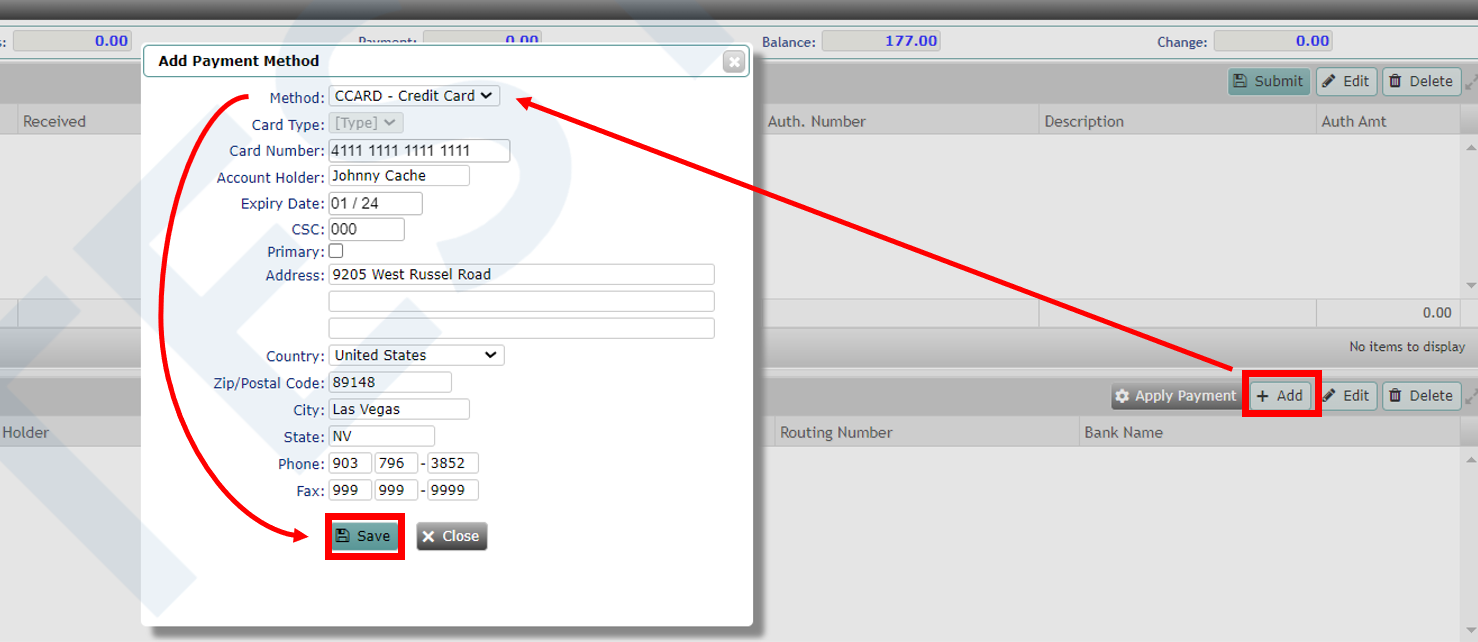
- Click Save
- The card will be available (along with any previously used cards) as a payment option in the bottom table of the screen. To apply it to the order click Apply Payment.

- When asked for CSC number (3-digit code on back of card), leave it blank and click Save.
- Review & Complete the order
Upon order completion, the credit card is authorized for $1. The card will not be charged the entire amount until the order is shipped and invoiced.
Charging the Customer Upfront
The Billing Analyst has the ability to Charge the Customer upfront for the order, instead of waiting to collect payment at a shipped/invoiced warehouse status.
This is helpful to do for Decorated Orders, Custom, and Dropship Orders. The customer will not have to worry about the charge coming through weeks, sometimes months after approving the quote.
- Create a Quote for the customer to approve
- Get approval from the customer to place the order.
- Contact your Billing Analyst via phone to share the credit card information letting them know that the customer would like to prepay for the quote.
**NO CREDIT CARD INFORMATION SHOULD BE SHARED VIA TEAMS OR EMAIL** - Billing Analyst will then process the credit card for the full amount creating a deposit on the customer's open receivables accounts. This will then get matched up to the quote.
- The Billing Analyst will update the quote to net30cc terms and notify you that payment has been received and the quote is good to release to an order.
Invoiced?? Use GO Pay
If the order is already invoiced please provide the customer the link to GO Pay, https://pay.game-one.com/auth/login. They can log in here to make a payment with Credit Card or ACH.