How to enter UA Futures orders into FDM4
This article will walk through entering a UA future/booking order into FDM4 and how the Account Manager should create a PO to purchase the product.
ORDERS DUE BY 10/22/2025
Follow these steps for keying in future Under Armour orders:
- Start the order as a QUOTE
- On the Order Information Screen, put "2026 Under Armour Futures" in the description
**Set your Plan Ship and In-hand dates to 4/1/2026** - Set a future bill date for 7/1, 8/1, or 9/1.
- Key in the first product SKUs you wish to order
- If you know the art being applied, enter it now. Otherwise, you will need to use placeholder art for the time being. **Actual Art is due on 3/31/2026.
- Placeholder Art - save the below logo and create a design using this.
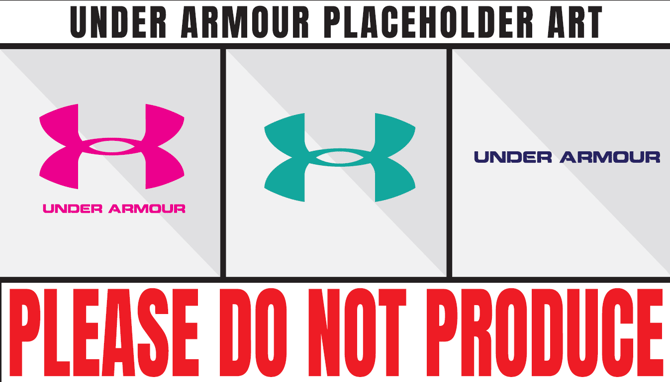
**Actual Art is due on 3/31/2026.
- Placeholder Art - save the below logo and create a design using this.
- If adding additional products, click Change Style and continue entering them on the order
- Add a Non-printable Comment - Under Armour Futures Order
- Review & Complete the order
- Release the Quote to a "Future Customer Order (FutureC)" type
If Promo dollars are being used, use the special type with "27" in it. The item(s) must be entered at full retail and the Bill To account needs to be selected. Do not use a future bill date of 7/1 if using promo.
Instruction for Account Managers
Follow these steps to create a PO in FDM4 and purchase the product with UA.
- Run Allocated Backorder Maintenance (ABOM).
- Search by the Sales Rep ID with order code FutureC.
- Toggle the order needing a PO.
- Click Create PO/Xfer.
- Assign UA Booking orders to Vendor 2964 (Under Armour Futures only).
- In the description field of the Purchase Order, put in "2026 UA FUTURES".
- Review and Complete the PO.
- Log on to UA using the Booking Login (Roger Reese's login) and place your order using the PO you just created.
Adding the Art
Since these orders will have a PO attached, please work with your Account Manager to get the correct artwork added, including images, method, location and pricing. The Account Manager will have the ability to edit an order with the PO and can confirm the order once updated.
When adding the new art follow these steps:
- Go to Order Entry > Edit Existing Order
- Click Show Order Lines
- Click the first product > Apply Design > Quick Design and swap the art with the correct artwork for the garment.
- If other garments are getting the exact same design (same method/location/color), then please click Apply Design and type in or choose from the existing designs in the gallery.
- Repeat steps 3 & 4 until all art has been replaced with the correct art.
- Review & Complete the order. It will hit the artist's queue.
Please add the art to your orders as quickly as possible to ensure on-time delivery.
Actual Art must be added to the order by 3/31/2026.