How to edit an existing quote or order
Please follow one of the processes below if you are needing to edit a quote or order in the FDM4.
Making Art Changes to an Order with a PO
Canceling an order after a PO is attached
Editing a Quote (ONLY):
Follow these steps to edit a quote already in FDM4:
- Go to Order Entry
- Click Edit Existing Order
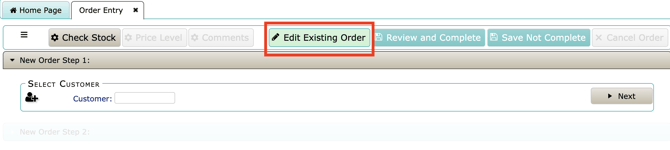
- Search by Customer Number or Order Number
- Click Search
- Once the order is located click Edit Order. You will be taken to the Style Entry tab.
- From here, click Show Order Lines to look at all items committed for this order. Click Edit to make adjustments to sizes/quantities. Once all changes have been made, complete the Review and Complete process to finish the order.
As a rule of thumb, quotes can always be edited. An order may only be edited up to a certain point. Once a PO is attached to an order, no changes should be made to items tied to that PO (SEE BELOW). Once and order is in picking, if changes must be made, your Account Manager must reach out to the warehouse and purchasing staff to intercept the order.
Editing an Order with a PO
Before attempting to edit an order, go to Review Customer Orders and see if a PO has been created. (Review Customer Orders > Search Order Number > Select Order > Select Purchase Orders in the tool bar)
- If Yes - Absolutely NO product changes can be made without first working with the buyer on the PO.
- If No – Add a quick comment to the order telling the buyers “DO NOT PURCHASE” before you make updates. After completing editing, delete the comment.
Making Art Changes to an order with a PO
Art can be updated on an order but it MUST be done in a specific way to prevent it from losing its connection to the Purchase Order.
- Edit the Order and click Show Order Lines
- Locate the line you need to update and click Apply Design. This lets you choose an existing design or create a new one in Quick Design
Never remove product off an order if you are only trying to change the design. Doing so will remove its connection to the Purchase Order, causing the order to go back to ABOM and get purchased again. This will result in two vendor shipments and two vendor invoices.
Canceling an order after a PO is attached
Anytime a PO has been created and product has been purchased, always assume we will get a vendor invoice. To complete the process, even on returns, we must receive that product and voucher the invoice. Canceling an order cancels the PO, and we end up creating a mess for ourselves to untangle.
- Going forward, never cancel an order with a PO attached, unless a buyer has specifically told you the vendor canceled the PO.
This goes for decorated orders too. If you have deco orders that needs to be canceled before deco is completed (this should be rare), reach out to Amanda Unger to walk through the process. More to come on this process.