How do I Unlock an Order?
When not properly closed, orders will lock to prevent multiple users from accessing them. The order will need to be unlocked before you can continue editing.
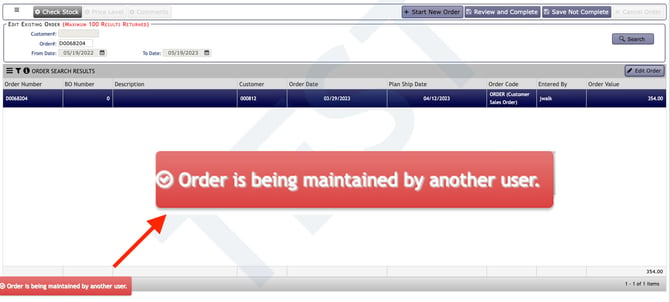
Transaction Lock Maintenance(User)
Use the tool called Transaction Lock Maintenance(User) within FDM4 to unlock orders so they can be accessed again.

- Launch Transaction Lock Maintenance(User).
- Your login ID is defaulted in the User ID box. The Transaction Code is defaulted to ALL. Click Search.

- This will pull up any locked orders/documents.
- Select the order you want to unlock and click Clear Lock.

- The order should be all set to go back in using Order Entry > Edit Existing Order.
Transaction Lock Maintenance (no "User" at the end)
Use the Transaction Lock Maintenance tool within FDM4 if you are unlocking anyone else but yourself from an order.
![]()
- Launch Transaction Lock Maintenance
- From here, the drop down is going to give a list of transaction codes, the only two we use are OEO (Orders) and OEQ (Quotes). You will select this based on the order code of the order currently locked.
- Next you will type or paste in the order or quote number of the order unlocked, into the Document field.
- Select Orders (OEO) or Quotes (OEQ), based on what is locked, paste the Order or Quote number into the next field and then click Search.

- The order will come up in the box below, make sure you select that order (so it's highlighted).
- Click Clear Lock
- The order should be all set for whomever you are unlocking for, to get into the order again.